Update 11 Jan 2021: This site is back on WordPress again.
Update 21 Jan 2017: TechFright posts were merged in to MatthewNewill.com which runs on Jekyll. I also moved away from PowerVPS a few years ago and went with WebSynthesis for my other blog. I also use a shared MediaTemple account. Some of this content is now out of date.
TechFright.com runs on a VPS server from PowerVPS at the moment. The blog runs alongside several of my other blogs which some are occasionally updated and another is regularly updated. Most get a little amount of traffic each month while others get several hundred visitors a month and one gets a few thousand visitors a day. I run on the fuse basic hosting package which costs $109/month (although I used a coupon to get something like 20 or 25% off of that). I use Centos 5.8 on that VPS which comes with WHM and cPanel. I have used Window hosting extensively before moving to Linux a few years ago but find Linux far easier to work with when using WordPress (for example, rewriting URLs is easier). But, go with what you find familiar.
I want to keep my largest blog (a gadget blog) running as fast as possible with the cleanest code. To achieve this I go to what you might call extreme lengths to keep pages loading fast and WordPress working well. Here’s a few things that I have done to shave a few seconds off the page load speed.
The Genesis Framework
For a long time I was a big fan of the Thesis theme from DIY themes. Looking back through my emails, I purchased a developers licence in April 2008. Unfortunately, I just couldn’t get my site to look how I wanted it to look when wanting to redesign a few months ago, so I switched. I still think the Thesis framework works extremely well and still feel confident in using it from a technical standpoint. I can also manage hooks quite well now and customise the look of my websites, but unfortunately I just don’t have the skills to take the design to the next level and also found it difficult to find themes that I liked. For this reason I dropped Thesis in favour of the Genesis Framework. I did this because of the child themes that you can purchase for relatively cheap. The link just above there gives you a rundown of the technical aspect of Genesis.
I currently use several themes which include Freelance, Magazine, Minimum (I like this one!!) and one called Sample. Price wise, the framework and 1 theme seems to cost $79.95 but when you buy that, you can use it on unlimited sites. You can then also buy child themes at a discount and they usually cost around $20, again they come standard with the unlimited option.
Rather than messing with hooks, I tend to use the Genesis Simple Hooks plugin (for free) which allows you to paste PHP code in to the one of many hooks found in WordPress. I wont go in to the technicalities of using hooks instead of editing theme files, but in simple terms it prevents the need to modify the theme code making it easier to update your theme at a later date.
The page load speed isn’t really recognisable with the Genesis Framework, but the reason I use it is because it is a good foundation for a blog and this is important.
Replace Apache with Litespeed
This is perhaps one of the best enhancements that my blog received. Apache is the standard install at PowerVPS but I had recently read about Litespeed as a replacement for Apache. At the moment I am running on a trial licence for the next 10 or so days and at that point I will decide if I am going to lease a licence for it or opt for another host such as VPS.net that supports Litespeed for a small cost.
The benefits are amazing with Litespeed. As I’m running the trial version I only get to utilise 2 CPUs of the 8 on the VPS, but the page load speed has increased as has the waiting time for a page to be served. While running Apache I was seeing a pause of about 3 – 4 seconds with the waiting…. in the status bar at the bottom of the page. Switching to Litespeed the waiting time is now below a second and overall, the blog and the admin area run a lot smoother.
I recommend trying Litespeed. It is quiet easy to install and I’ll do a tutorial on it at a later date for those who want to install it themselves.
W3 Total Cache
Caching is essential for almost all blogs. WordPress is quiet heavy in terms of how many requests are made to the database and how much PHP is needed to render every single page. Although a blog with modest traffic wont struggle without caching you’ll find that if you write something that hits Stumbleupon or gets linked to from a large blog, the blog will fall on its knees. So, install W3 Total Cache.
What it does is caches pages to either disk or some sort of memory cache like xcache or memcached. When a visitor hits the page for the first time, it renders the page the normal way by querying the database and pulling the images from the disk. The next time a visitor hits that same page, they get served a page from the cache. With pages and posts loading from RAM with Xcache, APC or memcached, it speeds up things a lot and takes load off the CPUs, doesn’t use as many concurrent connections to the MySQL database and doesn’t do much PHP scripting at all. A huge saving for a server. When hundreds of people descend on your post the server can generally handle it with W3 Total Cache because of the load being taken off the server.
You can also use W3 Total Cache to combine CSS and JS files with Minify as well as do Object caching, Browser caching and database caching (I recommend using some sort of memory cache rather than disk caching for database).
Memcached, APC or Xcache
Although caching to disk with W3 Total Cache is possible (there’s a basic and enhanced version), there are several free options that can be installed which as Memcached, APC and Xcache (there are a few others mentioned). Installing one of these is the better way to run caching because it takes the strain off the disk and puts it in to RAM. RAM is far quicker than a regular hard drive, so performance is also a notch higher with these. I’ll also do a post at a later date on how to install Memcached. Although WHM can do some of the installations with the click of a mouse, each of them still require you to edit php.ini to configure them the best way.
Use MaxCDN to Push Images, Theme files, CSS and JS across Continents
Because of how the internet works, the further you are away from a server the longer it takes to get the content to you. Adding a few milliseconds per packet of data soon adds up with a homepage that might be 2.5MB in size. A CDN (Content Delivery Network) aims to tackle that problem by placing servers in busy internet areas around the world. I opted for MaxCDN.com partly due to the price but also because of the good reviews and coverage.
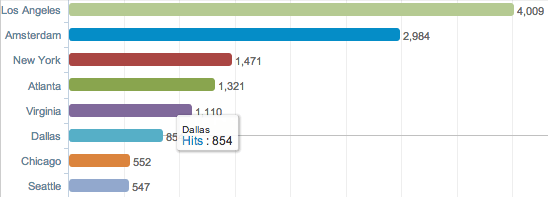
By putting multiple servers around the world and having your blog push content to those servers, it allows someone in Seattle to load up most parts of your website from a server close by to Seatle. Likewise, if someone in the Netherlands loads up your website, a copy of most of the content is pushed on to a CDN server in the Netherlands and they load your site up as though they were local to the server. This cuts down a lot of transport time. Price wise, 1TB of traffic is valid for a single year at costs just $39.95. That low cost and high amount of traffic more than compensates due to the better experience your visitors get. If you run ads, you’ll likely also see revenues increase as well. In my experience, the quicker the page load time, the better the conversion because people like fast loading websites.
With MaxCDN and W3 Total Cache, the service is simple to set up and can be fully configured within an hour of purchasing the service. You also get the added benefit of setting up different domain names for the cdn so that you can have cdn1.yourdomain.com, cdn2.youdomain.com, cdn3.yourdomain.com. The reason you do this is because it spreads images, JS and CSS files around the different host names and speeds up page load. Typically a browser will only load 5 – 8 items at the same time from a single host name. If you have 40 images to download on your page, it will only do them in batches of 5 or so. If you run multiple hostnames it allows several blocks of 5 items to be downloaded simultaneously, thus loading the page faster.
Use the Smush.it plugin to Squash Image File Sizes
A lot of images you will upload will not be as small as they could be. Depending on where you get the images from you might see some that are far bigger than they need to be (referring to file size). Installing a plugin like Smush.it allows you to automatically smush images with a lossless tool. What that means is that your image filesize might end up being 10% to 90% smaller but yet, look identical. Lossless means it doesn’t lose any clarity when being compressed.
If you have an image heavy site, run the images through smush.it to cut down filesize. This of course means that a user has a lot less to download, and therefore the page will load quicker.
I also recommend grabbing all your theme images and running them through the smush.it tool linked above.
In Closing
Although each step only shaves a bit here and a bit there, it’s the combination of all these things that can make a site load in 2 seconds as opposed to 8 second. It’s difficult to put them in priority order because they each do something different, but my loose order would be caching, Litespeed, MaxCDN followed by smushit.
Do you have any other advice on what will help speed up a website? Post your ideas in the comments below.